☰
◀ Previous △ Index Next ▶
F5} [Plot] tab
The Plot page allows the user to create/clone or edit the list of
plots that belong to this project. The page contains an editable
listbox on the left that permits the user to modify the file name
that will used to identify the plot the title of the plot and the
type of the plot. Flair is using the timestamp of the generated
files (under the selected filename) to find the status of the plot.
Therefore it is highly recommended to use unique file names,
otherwise you could have unpredictable results plotted.
Gnuplot (http://www.gnuplot.info) is used as the default plotting
engine. Gnuplot is a portable command-line driven interactive data
and function plotting utility for UNIX, IBM OS/2, MS Windows, DOS,
Macintosh, VMS, Atari and many other platforms. The software is
copyrighted but freely distributed. flair permits the full usage of
the power of gnuplot, but for this some knowledge of gnuplot
commands is recommended.
During plotting the "Output" window will display all commands that
are issued in gnuplot. In case of doubt of the plot result, please
check the Output window.
All plotting frames share the same header and footer, for entering
general information about the plot
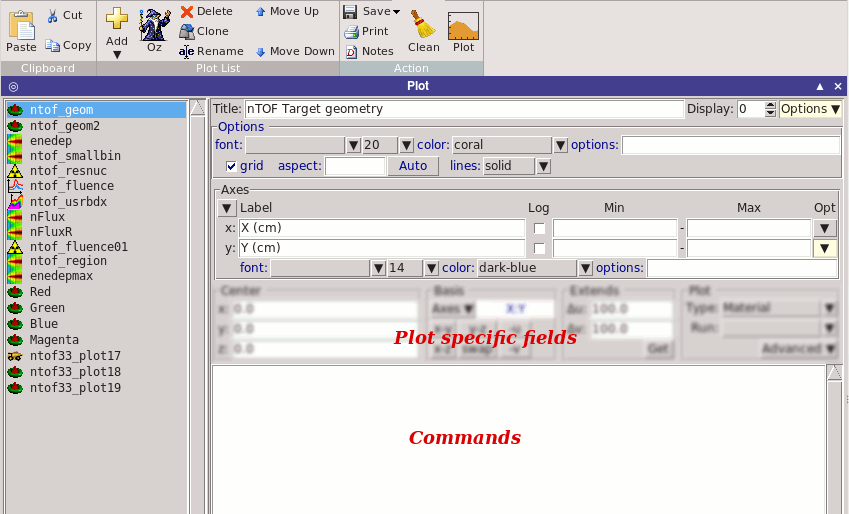 Ribbon
~~~~~~
Plot List
---------
Add Add a new plot
Shortcut: Ins
Oz Wizard creating automatically plots from the input
Delete Delete selected plots from the list
Shortcut: Del
Clone Clone selected plots
Shortcut: Ctrl-D
Rename Edit the name of the plot
Move Up Move one line up the selected plots
Shortcut: Ctrl-Up
Move Down Move one line down the selected plots
Shortcut: Ctrl-Down
Action
------
Save Save plot to a file
Print Print plot
Notes Save plot to a file and import it into the
project notes
Clean Delete all generated files for the plot creation
Plot Press this button to generate the plot. flair will
try to generate all the necessary files ONLY when
needed (e.g running FLUKA to produce the geometry,
running gplevbin to process the USRBIN files
etc..) and if everything is successful it will
display the plot.
flair keeps some time information of the
generation of each file and the associated
parameters. If flair finds out that the output
file exists and no parameter has changed, then it
will skip the processing of the file and create
directly the plot.
Shortcut: Ctrl-Enter
Plot Types
~~~~~~~~~~
For the moment the following plot types are supported
Geometry Geometry plot, with possibility to visualize regions,
materials, lattices, biasing and magnetic field maps
Usrbin Perform 1D and 2D USRBIN plots
Usr-1d Plot output the of USRBDX, USRCOLL, USRTRACK, USRYIELD
Usr-2d Plot the double differential quantity from USRBDX
Resnucle Plot output of RESNULEi card as 1D or 2D
distributions
Userdump For processing and plotting the output of the
standard MGDRAW routine, activated with a USERDUMP
card. Useful for plotting the distribution of the
SOURCE particles.
Common plot options
Header
------
Title Plot title [click to show advanced options]
Display Select plotting display. 0=default. For multiple
plots select different display numbers
Header-Options
--------------
font title font
height title font height
color title font color
options additional gnuplot commands when setting the title
grid grid display on/off
aspect aspect ratio (1 for square)
lines types of lines gnuplot to use for plotting solid
or dashed
Axes
----
Label Select (add or remove) possible axes
x,y cannot be removed
z for 3D graphics
cb color band for 2D color plots
x2 top side axes
y2 right side axes
Click axes name to show advanced options
Log use logarithmic scale on/off
Min optional minimum value for the axis
Max optional maximum value for the axis
Axes-Opt
--------
font axes font
height axes font height
color axes font color
options additional gnuplot commands when setting the axes
Fields and Buttons on Footer
~~~~~~~~~~~~~~~~~~~~~~~~~~~~
Commands
In this text box the user and enter gnuplot
commands to modify partially or completely the
behavior of the plot. Special commands are the
"plot" when this line appears (without the "")
"splot" flair will issue its standard plot
command. Use this command if you want
to have gnuplot commands before or
after the "plot" command issued by
flair
"replot" allow the user to add additional
plotting commands to the standard
flair one
With the gnuplot commands the user has full
control of all commands. For example issuing a
"reset" command gnuplot will ignore all the
settings from flair and the user has to manually
enter his plot.
You can add labels, arrows, text, modify the
palette, axes, position or size of the plot with
the use of the "Gnuplot commands" window
Ribbon
~~~~~~
Plot List
---------
Add Add a new plot
Shortcut: Ins
Oz Wizard creating automatically plots from the input
Delete Delete selected plots from the list
Shortcut: Del
Clone Clone selected plots
Shortcut: Ctrl-D
Rename Edit the name of the plot
Move Up Move one line up the selected plots
Shortcut: Ctrl-Up
Move Down Move one line down the selected plots
Shortcut: Ctrl-Down
Action
------
Save Save plot to a file
Print Print plot
Notes Save plot to a file and import it into the
project notes
Clean Delete all generated files for the plot creation
Plot Press this button to generate the plot. flair will
try to generate all the necessary files ONLY when
needed (e.g running FLUKA to produce the geometry,
running gplevbin to process the USRBIN files
etc..) and if everything is successful it will
display the plot.
flair keeps some time information of the
generation of each file and the associated
parameters. If flair finds out that the output
file exists and no parameter has changed, then it
will skip the processing of the file and create
directly the plot.
Shortcut: Ctrl-Enter
Plot Types
~~~~~~~~~~
For the moment the following plot types are supported
Geometry Geometry plot, with possibility to visualize regions,
materials, lattices, biasing and magnetic field maps
Usrbin Perform 1D and 2D USRBIN plots
Usr-1d Plot output the of USRBDX, USRCOLL, USRTRACK, USRYIELD
Usr-2d Plot the double differential quantity from USRBDX
Resnucle Plot output of RESNULEi card as 1D or 2D
distributions
Userdump For processing and plotting the output of the
standard MGDRAW routine, activated with a USERDUMP
card. Useful for plotting the distribution of the
SOURCE particles.
Common plot options
Header
------
Title Plot title [click to show advanced options]
Display Select plotting display. 0=default. For multiple
plots select different display numbers
Header-Options
--------------
font title font
height title font height
color title font color
options additional gnuplot commands when setting the title
grid grid display on/off
aspect aspect ratio (1 for square)
lines types of lines gnuplot to use for plotting solid
or dashed
Axes
----
Label Select (add or remove) possible axes
x,y cannot be removed
z for 3D graphics
cb color band for 2D color plots
x2 top side axes
y2 right side axes
Click axes name to show advanced options
Log use logarithmic scale on/off
Min optional minimum value for the axis
Max optional maximum value for the axis
Axes-Opt
--------
font axes font
height axes font height
color axes font color
options additional gnuplot commands when setting the axes
Fields and Buttons on Footer
~~~~~~~~~~~~~~~~~~~~~~~~~~~~
Commands
In this text box the user and enter gnuplot
commands to modify partially or completely the
behavior of the plot. Special commands are the
"plot" when this line appears (without the "")
"splot" flair will issue its standard plot
command. Use this command if you want
to have gnuplot commands before or
after the "plot" command issued by
flair
"replot" allow the user to add additional
plotting commands to the standard
flair one
With the gnuplot commands the user has full
control of all commands. For example issuing a
"reset" command gnuplot will ignore all the
settings from flair and the user has to manually
enter his plot.
You can add labels, arrows, text, modify the
palette, axes, position or size of the plot with
the use of the "Gnuplot commands" window
Notes:
~~~~~~
- Multiple plots can be edited, plotted, saved, printed at once.
* Select the multiple plots from the listbox.
* To edit a specific field <Right-Click> on the field to enable
it and change the value. All fields that are enabled will
update their value to the selected plots
◀ Previous △ Index Next ▶
Ribbon ~~~~~~ Plot List --------- Add Add a new plot Shortcut: Ins Oz Wizard creating automatically plots from the input Delete Delete selected plots from the list Shortcut: Del Clone Clone selected plots Shortcut: Ctrl-D Rename Edit the name of the plot Move Up Move one line up the selected plots Shortcut: Ctrl-Up Move Down Move one line down the selected plots Shortcut: Ctrl-Down Action ------ Save Save plot to a file Print Print plot Notes Save plot to a file and import it into the project notes Clean Delete all generated files for the plot creation Plot Press this button to generate the plot. flair will try to generate all the necessary files ONLY when needed (e.g running FLUKA to produce the geometry, running gplevbin to process the USRBIN files etc..) and if everything is successful it will display the plot. flair keeps some time information of the generation of each file and the associated parameters. If flair finds out that the output file exists and no parameter has changed, then it will skip the processing of the file and create directly the plot. Shortcut: Ctrl-Enter Plot Types ~~~~~~~~~~ For the moment the following plot types are supported Geometry Geometry plot, with possibility to visualize regions, materials, lattices, biasing and magnetic field maps Usrbin Perform 1D and 2D USRBIN plots Usr-1d Plot output the of USRBDX, USRCOLL, USRTRACK, USRYIELD Usr-2d Plot the double differential quantity from USRBDX Resnucle Plot output of RESNULEi card as 1D or 2D distributions Userdump For processing and plotting the output of the standard MGDRAW routine, activated with a USERDUMP card. Useful for plotting the distribution of the SOURCE particles. Common plot options Header ------ Title Plot title [click to show advanced options] Display Select plotting display. 0=default. For multiple plots select different display numbers Header-Options -------------- font title font height title font height color title font color options additional gnuplot commands when setting the title grid grid display on/off aspect aspect ratio (1 for square) lines types of lines gnuplot to use for plotting solid or dashed Axes ---- Label Select (add or remove) possible axes x,y cannot be removed z for 3D graphics cb color band for 2D color plots x2 top side axes y2 right side axes Click axes name to show advanced options Log use logarithmic scale on/off Min optional minimum value for the axis Max optional maximum value for the axis Axes-Opt -------- font axes font height axes font height color axes font color options additional gnuplot commands when setting the axes Fields and Buttons on Footer ~~~~~~~~~~~~~~~~~~~~~~~~~~~~ Commands In this text box the user and enter gnuplot commands to modify partially or completely the behavior of the plot. Special commands are the "plot" when this line appears (without the "") "splot" flair will issue its standard plot command. Use this command if you want to have gnuplot commands before or after the "plot" command issued by flair "replot" allow the user to add additional plotting commands to the standard flair one With the gnuplot commands the user has full control of all commands. For example issuing a "reset" command gnuplot will ignore all the settings from flair and the user has to manually enter his plot. You can add labels, arrows, text, modify the palette, axes, position or size of the plot with the use of the "Gnuplot commands" window
Notes:~~~~~~ - Multiple plots can be edited, plotted, saved, printed at once. * Select the multiple plots from the listbox. * To edit a specific field <Right-Click> on the field to enable it and change the value. All fields that are enabled will update their value to the selected plots flair
flair